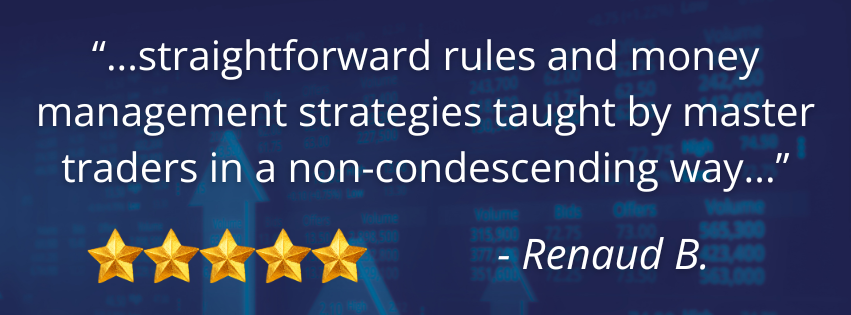HelpDesk / Support
Whether you cannot log into the classroom, or you are having trouble with your charts, start the support process by emailing support@targettrading.co or fill out the form via the button to open a support ticket.
From there, triage will be done to determine the best course of action, and you will be directed accordingly. This includes sending you to NinjaTrader or BlueWater directly - going through our HelpDesk will ensure the most prompt service.
If you email a Target Trading Academy employee or service personnel directly, we cannot guarantee the issue will be addressed.
Cost, if any, of support services will be quoted and approved prior to application and must be pre-paid.
NinjaTrader Software Instructions
This is designed to help you upload software files for Auto HVA's (Presto, Voila), Executioner and Da Vinci, to your NinjaTrader platform.
Please find below Installation Instructions as well as User Guides for the main NinjaTrader software programs.
NOTE: If you do not have a paid license, it will not work. You will get an "access denied" indication - please contact Joe@targettrading.co to purchase the license.
Links to Software Files:
Please click the name of the software below to access the software files:
Presto Auto-HVA
Executioner
Da Vinci
Installation Instructions
Please find both written instructions as well as video instructions for the deletion of old files and the installation of new programs.
Instructions are repeated for each program, so simply replace Presto with Executioner or Da Vinci in the explanation below:
1. Remove the existing Presto Auto-HVA file from NinjaTrader
In the NinjaTrader Control Center navigate to Tools > Remove NinjaScript Assembly
Select Presto_Auto_HVA and click Remove
After removing the file you will get a popup saying you successfully removed the NinjaScript assembly.
2. Install the new Presto Auto-HVA fileIn the NinjaTrader Control Center navigate to Tools > Import > NinjaScript Add-On
Locate the Presto Auto-HVA zip file and select it
After selecting and opening the zip file you will get a popup that says you successfully imported the script.
3. Restart NinjaTrader
4. Add the Presto Auto-HVA file to a chartRight click on the chart > left click Indicators (use Strategies for Da Vinci and Executioner)
Navigate to the TargetTrading folder and select the Presto Auto-HVA
After selecting, click add > Apply > OK
Repeat all steps for Executioner and Da Vinci. However, in step 4, choose Strategies instead of Indicators after right clicking on the chart.
User Guides:
Please find links below for User Guides for each of the software programs: